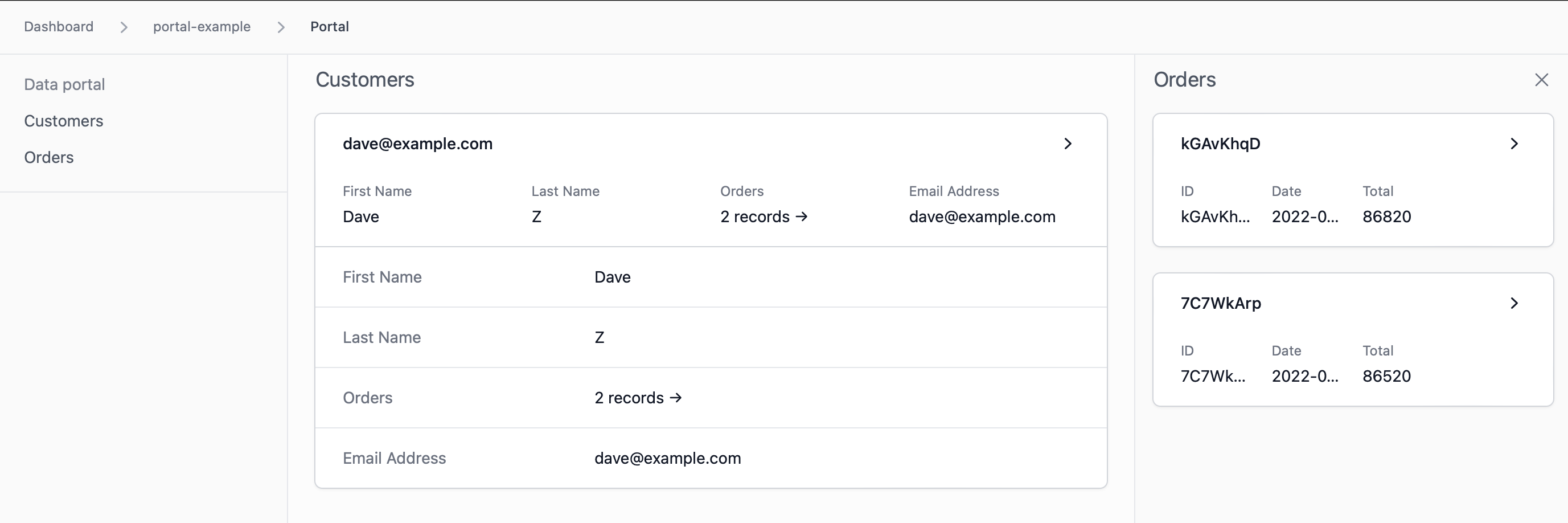Portal Configuration
The organization owner and administrators can access any record in the portal. You can also add External Members who will only have access to their own specific records by connecting a user table. This will enable you to give access to clients, vendors, customers or any other external user.
User Table & Email Field
This table must contain an email address field. You will have the option to add these users to your organization as External Members. They will be able to see and access only their own records (including linked records).
Don't worry, we do not send invitations to your users until you confirm.
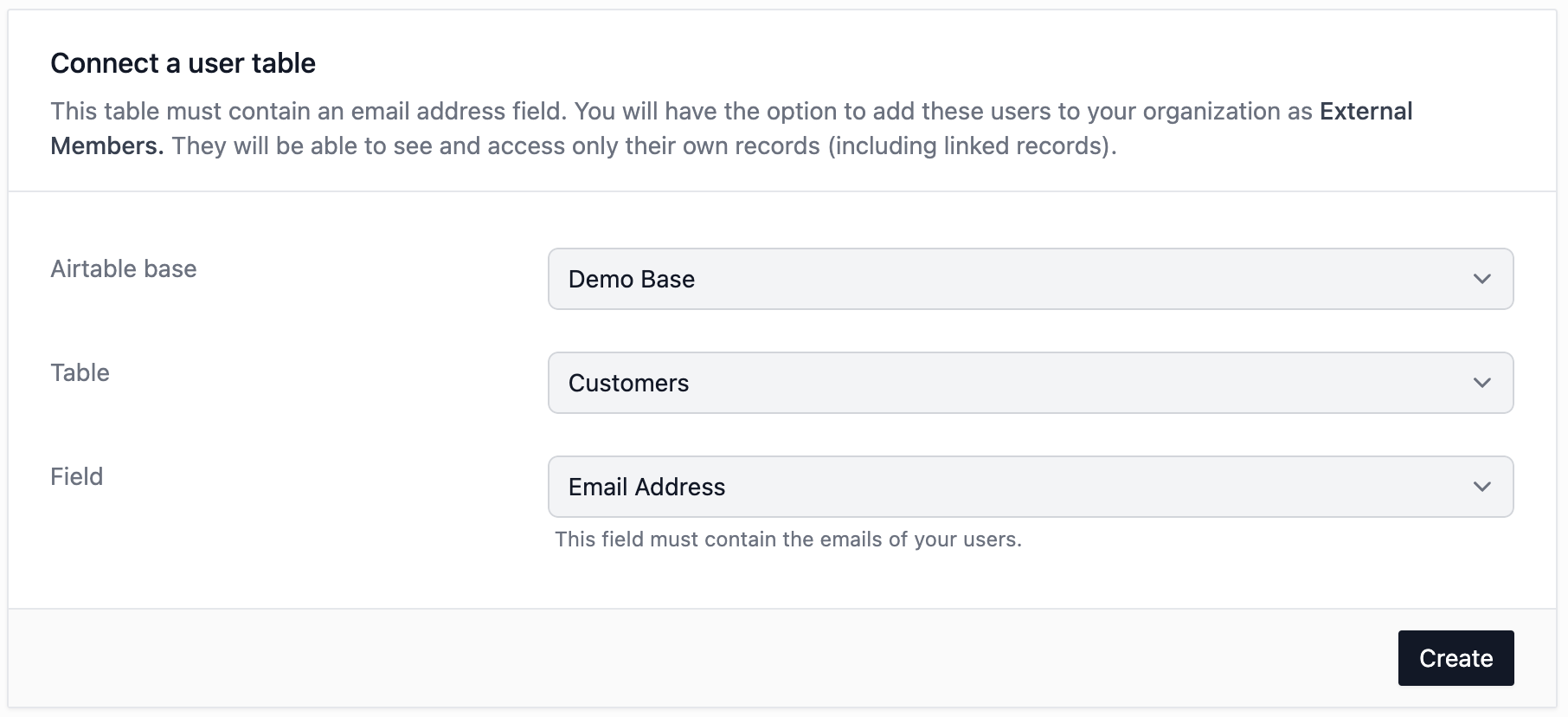
Managing Application Users
After you connect the user table & email field, you will see a list of users that you can add to your portal. Role refers to their current role within your organization while Status reflects their access to the portal.
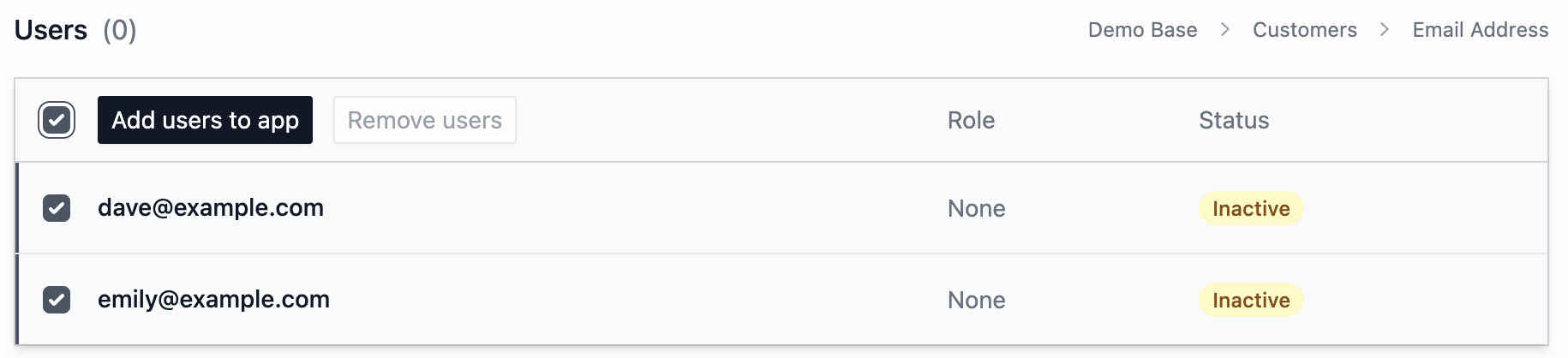
Added users will be invited to join the organization as External Members in addition to being listed as Active within the application/portal. This setup allows you to add or remove users from your portal without necessarily removing them from the organization (perhaps you would like to add them to another application later without having to resend the invitation).
Clicking Add users to app will trigger an email invitation to your users!
To summarize, by clicking Add users to app, Subsystem will:
- Email the users an invitation to join your organization with the External Member role.
- Add the users to the portal.
The users table should now properly reflect their new role and status:
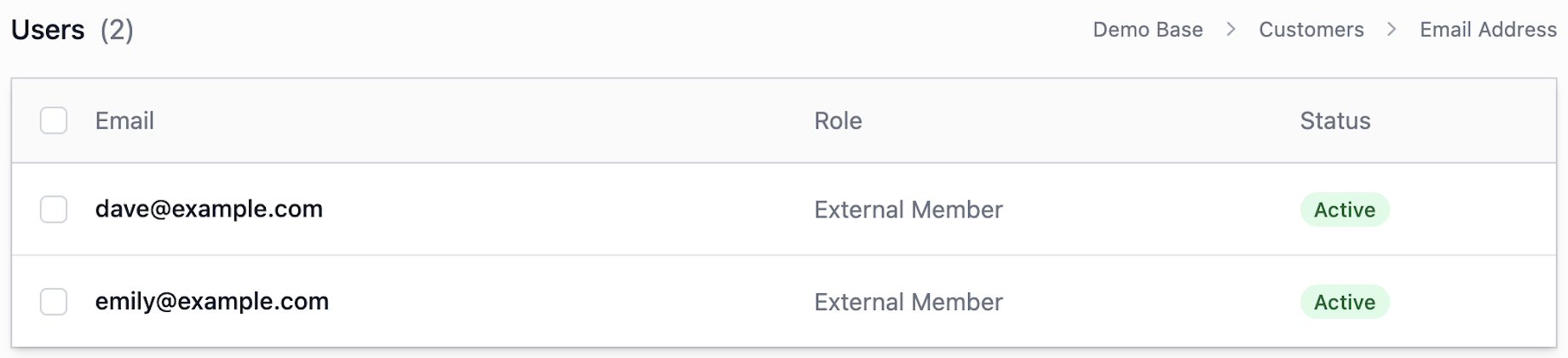
Permissions & Access Controls
Permissions and access controls allow you to manage which fields users can see and what they can do. By default, users can only see their email address within the user table. Let's give our users access to the following fields:
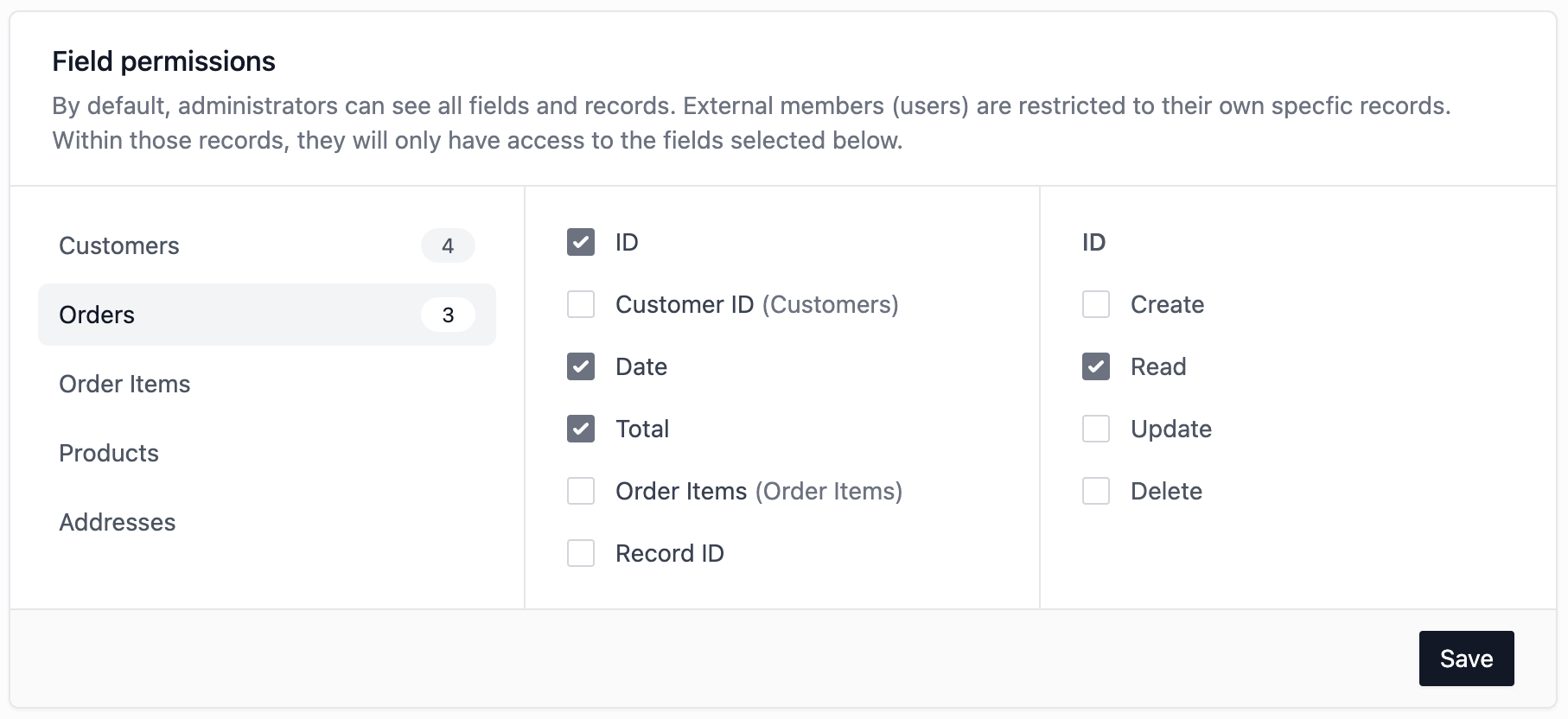
Summarizing, we gave our users access to the following fields within the respective tables:
Customers
- Email Address
- First Name
- Last Name
- Orders (linked records field)
Orders
- ID
- Date
- Total
Putting it all together, if I were to login as our user dave@example.com, I would see the following portal: